Steam Needs to Be Online to Update
💡 This post is insightful for the following scenarios.
- Handle Steam Update Problem
Background
One day after I reinstalled my steam on my Mac, my steam couldn’t be opened anymore 😭. Every time I try to start my steam, it will show that it need to update and after a few minutes it pop up the error message like this.
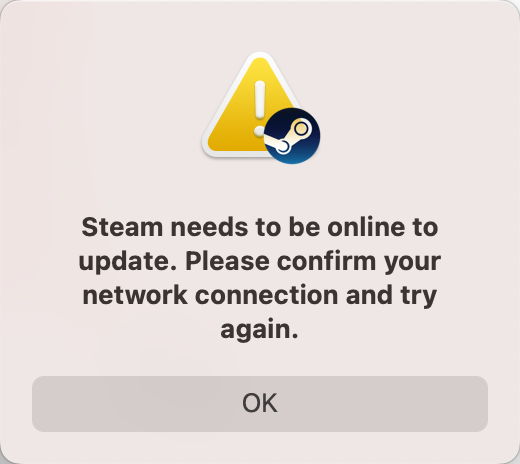
You may want to know my version information:
MacOS 13.1.1
Steam (downloaded from official website on 2023/05/21)
Step
0. Preparation
Before delving into my personal solution, I’d like to introduce some general troubleshooting approaches. This will help you identify any basic errors that might be causing the update failure before diving deeper into the issue.
Check / change your internet connection (wired, wireless, mobile hotspot)
Check / change DNS configuration
Enable / disable any VPN or proxy
Verify Steam server status
Restart Steam / computer
Reinstall Steam
If you have already tried the above-mentioned methods and none of them have resolved your issue, then it is essential for you to go through the following content.
1. My solution
Just like any other software, Steam relies on running a local update script to update itself. My solution will be to first locate this update script, then manually execute the update function to see what is going wrong, and finally resolve the issue.
2. Find out the steam update script
When our approach is correct, we usually see results quickly. Let’s explore the executable files in the Steam package content (There won’t be too many files in this folder because you just install it but haven’t updated yet).
Here is the update file I found.
Application -> Steam -> Contents -> MacOS -> steam_osx
3. Run the update script manually
You just need to double click the steam_osx file, which is a unix executable file.
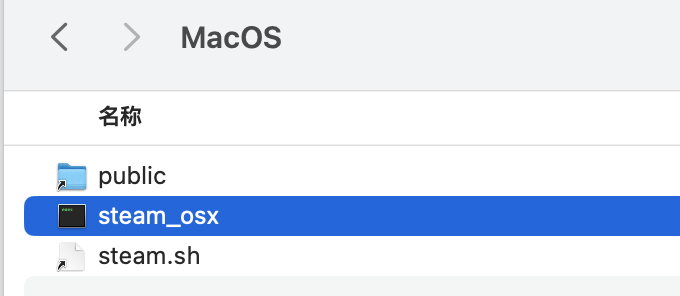
Here come the output message.
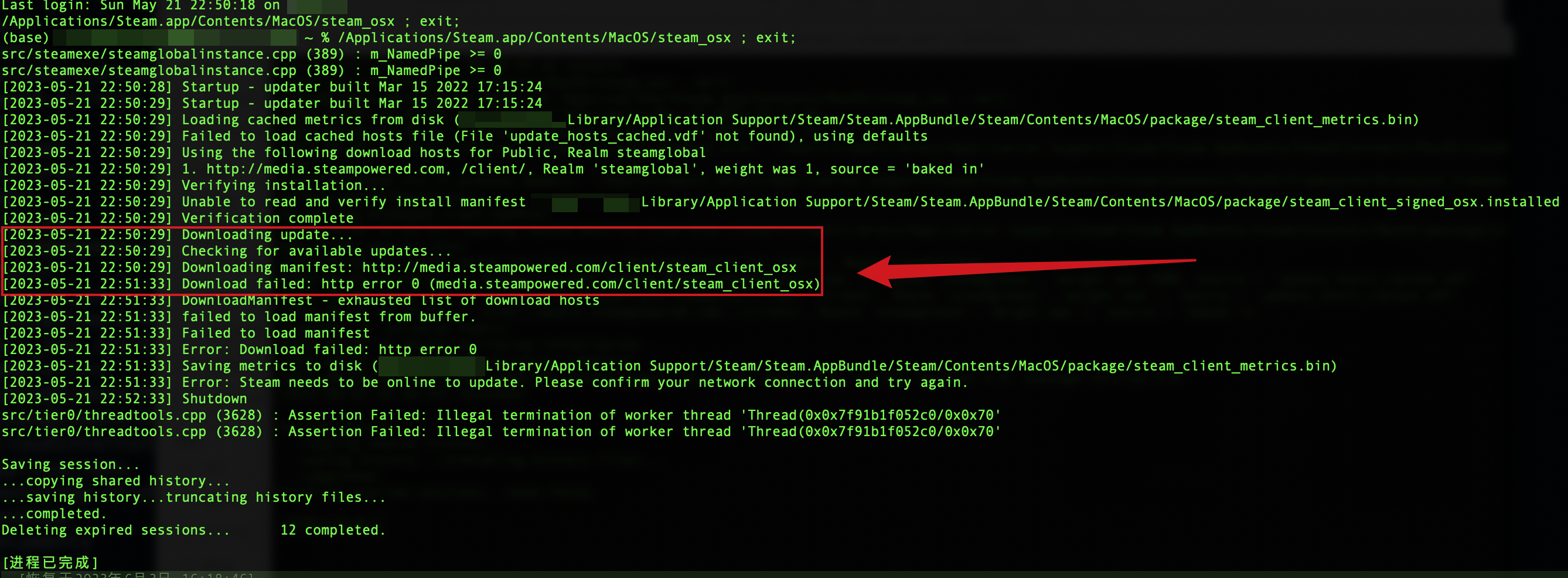
As you can see, it shows that steam can not download something from http://media.steampowered.com/client/steam_client_osx
Then I tried accessing the link in my browser, and indeed, my computer couldn’t access that link, but my mobile phone could.
Well, the we have identified the issue, and now the remaining task is to determine how to resolve it.
4. Resolve the network connection issue
It should be noted that my phones can be connected, but my computers cannot, which means there should be some configuration error in my computer.
Because I had already checked DNS configuration in step 0 before. Therefore, I am now inclined towards the incorrect configuration of the host file.
Before I move on, please let me introduce some details about host file.
What is host
A system’s hosts file maps hostnames to IP addresses. Users can override default DNS information for a given domain and specify their IP addresses.
Let us use vim to edit the host file. The host file path in my mac is:
/etc/hosts
Here comes the problem (I have already add “# “ at the beginning of each line here to fix the problem, so what you see is a problem-fixed version. You can just remove the “# “ at the beginning of each line to reproduce the problem).
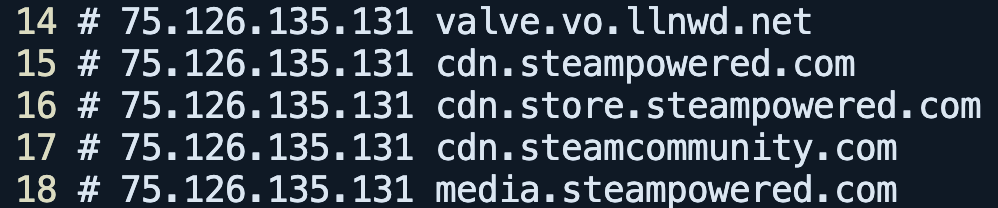
5. Conclusion
On a previous day, for some reason, I added this batch of strategies to modify the host for Steam. But at a certain point in time, these strategies no longer apply, and I forgot to make adjustments to the host file. Therefore, after reinstalling the Steam, every time the program tries to perform the “Update Steam” operation, it will be redirected to an unavailable IP (74.126.135.131), which leads to the failure of “Update Steam” operation.